- Community Consolidated School District 93
- FirstView Bus App
FirstView Bus App
-
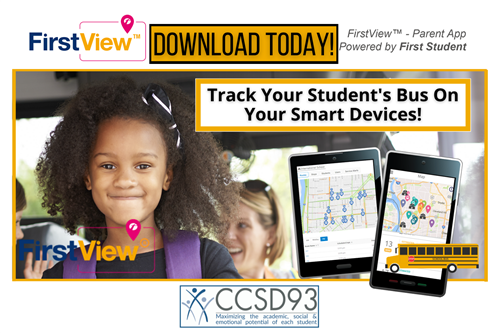
In continued partnership with our transportation provider, First Student, CCSD93 has launched FirstView™, a bus tracking and transportation communications app for your smartphone or desktop! Please use the First View bus app as your first tool regarding your child's bus route location and timing.
The FirstView™ App Provides:
- Live Tracking - The FirstView™ map screen shows you the live location and direction of your student’s bus, your student's stop schedule for the current day and timestamps for school arrivals and departures!
- Predictive Stop Arrival Times - Analyzing route and real-time GPS data, we determine an estimated time of arrival to your stop provided on the FirstView™ map!
- Custom Alerts & Messages - You can set up the app to be notified when your child’s bus is a chosen distance from your stop!
- Additional User Notifications - Connect up to three additional email accounts to receive email alerts. This is a great feature for grandparents or caregivers!
- Multi-Stop View - Buses for all your students can be tracked with FirstView™. Using individual colors for each student, every selected stop appears on the map simultaneously for easy viewing.
- Secure & Easy Access - FirstView™ requires a password-protected account along with your student’s ID number for app set-up. This way, only you can view your student’s stop!
Get Started Today!
Download the FirstView App
Download the app for free by searching “FirstView” in the Apple App Store or the Google Play Store, or use the desktop version here. Or you can click here for Apple or click here for Google.Set Up Your Account
If you have used the FirstView app previously: use your existing email address and password in the Login section and select "Login".
If you have never used the FirstView app: select “Register” and fill out your information on the registration screen, including creating a password for yourself.-
Select “Illinois” for State.
-
Select “Glen Ellyn D15-16-44-89-93” for District.
-
Check your email for a message from First Student, and click the link there to confirm your account.
-
Return to the main menu, enter the email address and password you just created, and select “Login”.
-
Review and scroll through the app tutorial messages there.
Add Your Student(s)
Once logged in, select “Tap Here to Add a New Student”.-
Select “Illinois” for State.
-
For District (the second dropdown):
-
If your child you are adding is in grades K-8 and IS NOT assigned to a bus dedicated to special education services (special education routes begin with the letter S, all others do not), select “Glen Ellyn D15-16-44-89-93”.
-
If the child you are adding attends the Early Childhood Center or IS assigned to a bus dedicated to special education services (special education routes begin with the letter S), select “Glen Ellyn SPED”.
-
-
For Student ID, enter your student's ID number and click “Add Student”.
Begin Using the App!
Helpful Tips & Notes
Do you Have Multiple Students Who Ride Buses with CCSD93?
You should receive information for each student with their login credentials. To add them, select the navigation icon in the upper left corner of the app, then select “Profile,” and “Add a Student” From there, repeat the steps listed under the Add Your Student(s) section above to add each additional student.Does Another Trusted Adult Need Access to This App?
If you would like your child or another parent, caregiver, or other trusted adult to have access to your child's bus location, you may share these instructions with them. They can follow these steps to register their own account and then add your child to the account using the Student ID above.Enable Bus Stop Timing Notifications on Your Device
CCSD93 strongly recommends that you take advantage of the First View bus app’s notification features to stay up to date on your child’s bus location. To receive direct notifications for when your child’s bus is nearing its pickup and dropoff stops, please do the following:- Enable notification from the First View app on your device.
- Log into the First View app:
- Select the three line menu button in the top left corner
- Select Profile
- Select your child’s name
- Select Time Notification
- Select the pickup stop and choose either 5 or 10 minutes (10 minutes is recommended)
- Select the dropoff stop and choose either 5 or 10 minutes (10 minutes is recommended)
- Repeat the above process for each child you have riding the bus
Important Notes:
- As described at the beginning of this message, if CCSD93 becomes aware that your child's bus will be more than 30 minutes late for dropoff at the end of the school day, CCSD93 will send you a text message and email communication.
- CCSD93 will not send text or email notification messages regarding before-school pickup timing.
- Sometimes circumstances arise where an individual bus is temporarily not equipped with the FirstView GPS system. In these instances, the bus will not appear on the app.
Additional Notes:
- If your child’s bus has not yet arrived at the school for afternoon departure, the estimated time of arrival (clock icon) at your child's bus stop will show its standard time. Once the bus eventually departs from the school, the app will update your child’s estimated time of arrival at the bus stop.
- On Mondays, Predictive Stop Arrival Times currently will be defaulted to the Tuesday-Friday dropoff schedule times until further notice. Once the bus is within 10 minutes of student dropoff, it will begin to show an accurate estimated time of arrival on Mondays.
- To add up to three email notification recipients, select the navigation icon in the upper left, select settings, select notification recipients, and then type in name and email address.
- The app updates automatically every 15-30 seconds.
- For additional frequently asked questions, select the navigation icon in the upper left, select Help, and select F.A.Q.
- To report an issue with the app, select the envelope icon in the top right and submit your issue.
